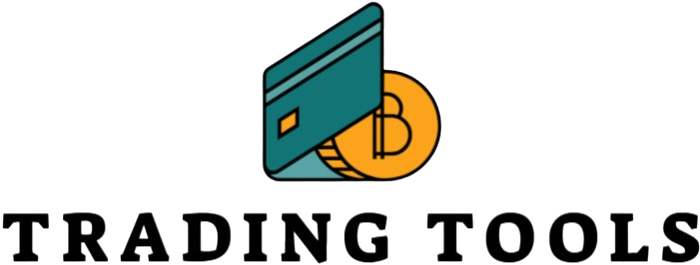How to Buy Bitcoin Using the Binance Mobile App

Buying Bitcoin can seem like a complicated process, especially if you’re new to the world of cryptocurrencies. But with apps like Binance, the process is much simpler and accessible right from your phone. In this article, I’ll walk you through exactly how to buy Bitcoin using the Binance mobile app step-by-step. You’ll also learn some handy tips to make your crypto buying experience smoother and safer. Ready? Let’s dive in!
What Is Binance?
Binance is one of the most popular and widely used cryptocurrency exchanges in the world. Launched in 2017, it quickly rose to prominence thanks to its wide range of features, fast performance, and ability to list new coins quickly. It serves millions of users globally, from beginners just getting started with crypto to seasoned traders moving large volumes daily. The platform supports hundreds of cryptocurrencies, with Bitcoin being one of the most traded assets on the exchange.
What makes Binance so appealing is its accessibility. You don’t need to be a financial expert to start using it. The interface is designed to be intuitive, whether you’re accessing it from a desktop or the mobile app. This has opened up the world of crypto to a much larger audience. For those who prefer trading on the go, the Binance mobile app mirrors much of the web platform’s functionality, making it incredibly convenient to manage assets anytime, anywhere.
Security is another cornerstone of Binance’s reputation. The platform incorporates advanced security measures such as two-factor authentication (2FA), anti-phishing codes, and cold storage for a significant portion of user funds. Binance has even set up a Secure Asset Fund for Users (SAFU) to protect a portion of users’ funds in extreme cases. These safety protocols help build trust and reassure users that their money is in safe hands.
Beyond just buying and selling, Binance offers an entire ecosystem. Users can stake coins, earn interest on holdings, participate in token sales, and even use a Binance debit card for spending crypto in real life. There’s also access to educational resources, real-time data, and technical analysis tools. All of these features combined make Binance a one-stop hub for both casual investors and serious crypto enthusiasts.
Why Use the Binance Mobile App for Buying Bitcoin?
| Feature | Benefit | Why It Matters | Compared to Desktop | Real-World Use Case |
| Convenience | Access your account and buy Bitcoin anytime, anywhere | Freedom from location constraints | Desktop requires you to be at your computer | Buy BTC while waiting in line or commuting on a train |
| Transaction Speed | Fast execution of orders, often completed in under 5 minutes | Helps you catch market opportunities in real-time | Slight delay when accessing desktop over slower networks | Grab a price dip immediately instead of missing out |
| Enhanced Security | Built-in 2FA, fingerprint login, and device management | Protects against unauthorized access and fraud | Same features on desktop, but less convenient in public spaces | Approve a transaction safely with your fingerprint in seconds |
| Flexible Payment | Support for credit/debit cards, bank transfers, and P2P payments | More ways to buy makes it easier to choose what works for you | Desktop may not support P2P as smoothly | Instantly buy BTC using your preferred method while on the go |
| Beginner-Friendly UX | Intuitive design with tutorials and tooltips | Makes it easier for newcomers to start trading | Desktop is more complex with advanced charting tools | A new user can buy Bitcoin in 3 steps without needing any guidance |
Preparing to Buy Bitcoin on Binance
Before you can start buying Bitcoin using the Binance mobile app, there are a few essential steps you need to complete. These steps make sure your account is safe, compliant with regulations, and ready to trade. Here’s a detailed, step-by-step list of everything you need to prepare before making your first purchase:
- Download the Binance Mobile App
Head to the Google Play Store or Apple App Store and download the official Binance mobile app. Make sure it’s the verified version by Binance to avoid fake or fraudulent apps. - Create a Binance Account
Open the app and tap “Register.” You’ll be asked to sign up using either your email address or mobile phone number. Choose the method that’s most convenient for you. - Set a Strong Password
Choose a secure password that includes a mix of uppercase letters, lowercase letters, numbers, and special characters. Avoid using obvious words like “password123” or your name and birthdate. - Enable Two-Factor Authentication (2FA)
Right after creating your account, turn on 2FA for added protection. You can use Google Authenticator or SMS authentication. This extra step protects your account from unauthorized access. - Navigate to the Verification (KYC) Section
Tap your profile icon in the app and go to the verification section. Binance follows KYC (Know Your Customer) laws to verify that you’re a real person and not using the app for illegal activities. - Submit Your Government-Issued ID
You’ll need to upload a clear photo of a valid government-issued ID. This can be a passport, driver’s license, or national ID card. Make sure all information is visible and nothing is cut off. - Take a Live Selfie
To confirm that it’s really you holding the ID, the app will ask you to take a selfie. Sometimes you might be asked to do a short video scan to enhance security. - Provide Proof of Address (if required)
In some regions or for higher account limits, Binance might ask you to upload proof of your residential address. This can be a utility bill, bank statement, or government letter dated within the last 3 months.
Downloading and Installing the Binance Mobile App
Getting started with the Binance mobile app is incredibly simple, but you’ll want to be careful and precise to make sure you’re downloading the official version. The app is available on both Android and iOS platforms, which means just about anyone with a smartphone can access it. Binance has put a lot of effort into creating a smooth and responsive mobile experience, so once the app is installed, you’re just a few taps away from entering the world of cryptocurrency.
If you’re using an Android device, your go-to place will be the Google Play Store. Open the store and type “Binance” in the search bar. The official app should appear at the top of the results. One of the key ways to verify that you’re downloading the correct app is by checking the developer name—it should say Binance Inc. You can also scroll down to see user reviews and ratings to confirm its authenticity. Avoid downloading any third-party versions or apps with similar names, as those could be fake or malicious.
For iPhone or iPad users, the process is very similar. Just head over to the Apple App Store and type in “Binance.” Again, you’ll want to make sure the app is developed by Binance Inc. and has strong reviews. Because Apple has strict app review policies, the chances of downloading a fake version are lower, but it’s still good practice to double-check the developer’s information before hitting “Install.”
Once the app is downloaded and installed, you’ll need to give it permission to send notifications and access certain phone features, depending on your security preferences. These permissions are typically for enhancing your experience—like sending alerts about price changes, login attempts, or completed trades. After that, the app is ready for setup. You’ll notice how intuitive the interface is, whether you’re a crypto newbie or a seasoned investor. From this point forward, you’re ready to sign up or log in and begin your crypto journey.
How to Add Funds to Your Binance Wallet
| Payment Method | Speed | Fees | Ease of Use | Best For |
| Credit/Debit Card | Instant | Medium (1–3%) | Very Easy | Quick deposits, new users |
| Bank Transfer | 1–3 Business Days | Low | Moderate | Large deposits, lower fees |
| P2P Trading | Minutes to Hours | Varies (often zero) | Moderate to Advanced | Flexible payment methods, local users |
| Third-Party Services | Varies (Fast) | High (Depends on provider) | Easy | Countries without direct options |
| Crypto Deposit | Depends on network | Low to None | Technical knowledge needed | Users transferring from other wallets |
Step-by-Step Guide: Buying Bitcoin on Binance Mobile
Buying Bitcoin through the Binance mobile app is designed to be smooth, fast, and beginner-friendly. Whether you’re just getting started with crypto or making a routine buy, the app walks you through everything in a clear, intuitive way. Below is a detailed step-by-step guide that outlines the entire process so you can confidently complete your first (or next) Bitcoin purchase on the Binance mobile platform.
- Open the Binance App and Log In
Start by launching the Binance app on your smartphone. You’ll be prompted to log in using your registered email or phone number along with your password. If you’ve enabled two-factor authentication (2FA), this is when you’ll enter the code generated by your authenticator app or sent via SMS. This extra layer of security ensures your account stays protected from unauthorized access. - Go to the Buy Crypto Section
Once you’re inside the app, navigate to the “Buy Crypto” section. On most versions of the app, this button is front and center on the home screen or located in the bottom navigation bar. Binance has done a great job making it prominent so users can easily find it. Tapping this option will take you to a list of available cryptocurrencies. - Select Bitcoin (BTC)
From the list of available coins, select Bitcoin (BTC) as the cryptocurrency you wish to purchase. You’ll see the current market price, along with other useful information like percentage change and price trends. Tap on Bitcoin to begin the buying process. - Choose Your Payment Method
Binance gives you a variety of ways to pay for your Bitcoin. Options include credit or debit cards, bank transfers, your fiat balance, or even peer-to-peer (P2P) options. For first-time users, the credit/debit card method is often the easiest and fastest. Simply tap on your preferred method and proceed. - Enter the Amount You Want to Buy
You’ll now be prompted to enter the amount of Bitcoin you want to buy. You can either input how much BTC you want, or specify how much money (in your local currency) you want to spend. The app will automatically calculate the corresponding amount for you, based on real-time prices. - Review Purchase Details Carefully
Before completing the purchase, Binance will display a summary of your transaction. Double-check all details, including the amount, payment method, transaction fees, and the final price per Bitcoin. This step is crucial—make sure everything looks right before moving forward. - Confirm and Finalize the Purchase
When you’re ready, tap the “Confirm” or “Buy” button to finalize the transaction. If you’re using a credit/debit card, the transaction usually processes instantly. For bank transfers or P2P, it might take a bit longer depending on the network and processing times. - Transaction Complete—Check Your Wallet
Once the transaction is processed, the purchased Bitcoin will appear in your Funding Wallet or Spot Wallet (depending on the payment method used). You can navigate to your wallet through the main dashboard to check your new balance and track your crypto holdings. - Optional: Set Up Price Alerts or Repeat Orders
After your purchase is done, Binance offers tools like price alerts and recurring buy orders. These are handy if you plan to keep buying Bitcoin regularly or want to be notified when the price hits a certain level. You can set these up directly from within the app’s “Tools” or “Markets” section.
Understanding Binance’s Fees and Limits
When purchasing Bitcoin through Binance, it’s essential to understand how the platform handles fees and limits. These directly affect how much crypto you actually receive and how cost-effective your transactions are. Binance is known for having some of the most competitive fees in the crypto industry, but the exact percentages and minimum/maximum purchase thresholds depend on the payment method you choose and the country you’re located in.
For example, using a credit or debit card to buy Bitcoin typically incurs a processing fee that ranges between 1.8% and 3.5%. This is convenient and fast but comes at a slightly higher cost. The minimum purchase with a card is usually around $15, while the maximum amount you can spend may be capped at $5,000 or more depending on regional policies and verification levels. If you’re making frequent or high-volume transactions, these fees can add up quickly.
Bank transfers are often a more affordable option, with significantly lower fees—or sometimes no fees at all—depending on your region and the specific banking partners involved. However, bank transfers can take longer to process, and the minimum or maximum limits vary based on your bank’s policies and local financial regulations. This makes it a good choice for larger transactions when you’re not in a rush.
Peer-to-peer (P2P) trading on Binance introduces a different model altogether. In many cases, P2P trades are completely fee-free for buyers, but the price you pay is set by individual sellers, which means it can vary widely. Additionally, both the minimum and maximum purchase limits are dictated by each seller’s preferences. While this offers flexibility and often lower costs, it does require a bit more caution to ensure you’re dealing with reputable traders. Always double-check fee updates and policies on Binance’s official platform before proceeding with any transaction.